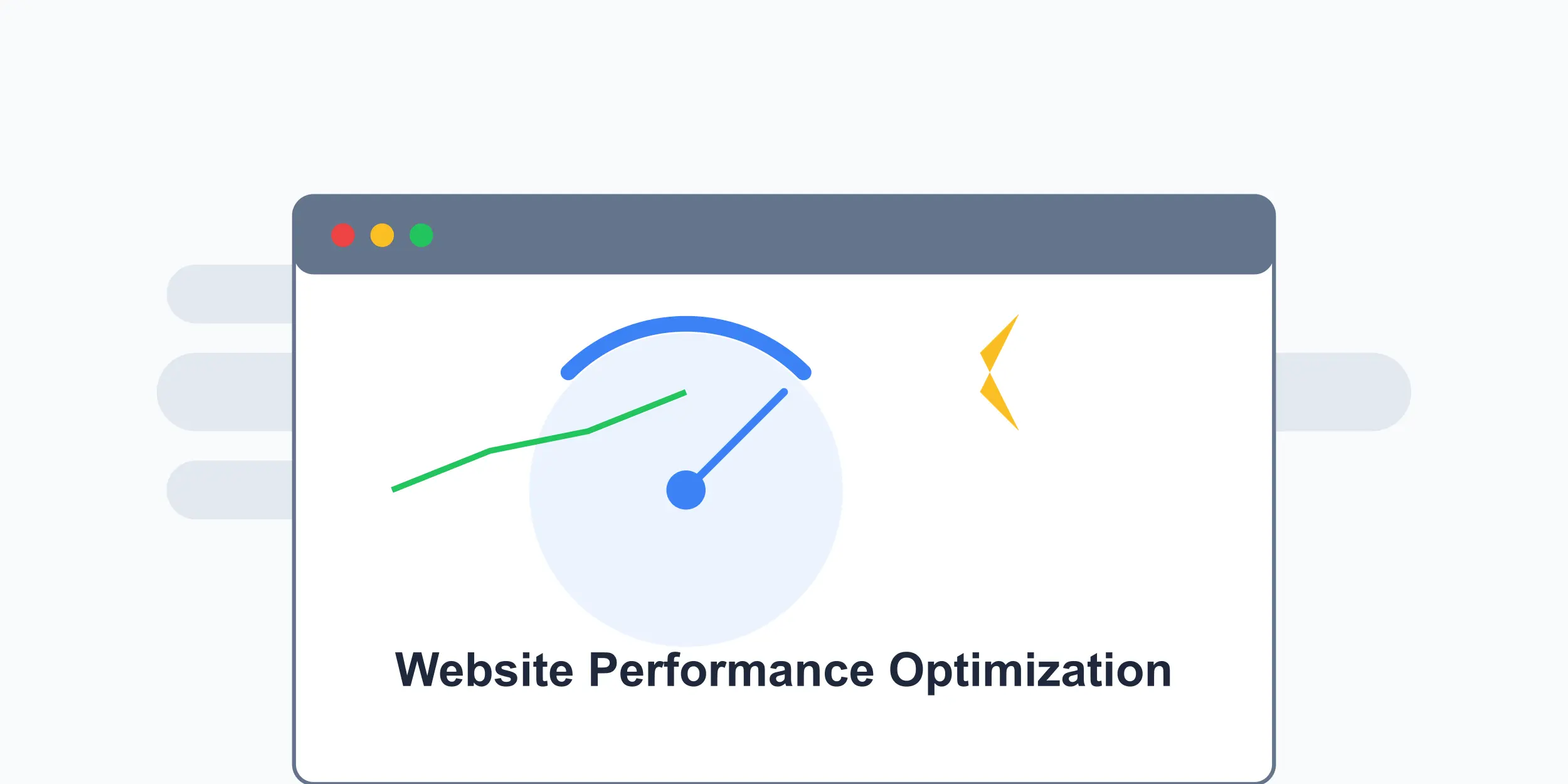WordPress is a fantastic platform for building websites, but sometimes the constant plugin update notifications can become overwhelming. Whether you’re managing a site for a client, running a custom setup, or simply want to reduce admin clutter, disabling plugin update notifications can streamline your workflow. In this guide, we’ll walk through how to disable these notifications using code—no plugins required!
Why Disable Plugin Update Notifications?
Before diving into the solution, let’s consider why you might want to do this:
Custom Development:
You’re using heavily customized plugins and don’t want updates to overwrite your changes.
Control: You prefer to manually update plugins at a time that suits you.
Client Sites: You want to prevent clients from seeing update prompts they might not understand.
Whatever your reason, adding a snippet of code to your WordPress site can help you achieve this easily.
Method: Add Code to Your Theme’s functions.php File
The simplest way to disable plugin update notifications is by adding a filter to your theme’s functions.php file. Follow these steps:
Access Your WordPress Files:
Log in to your site via FTP, cPanel, or your hosting file manager.
Navigate to wp-content/themes/your-theme-name/.
Locate the functions.php file.
Backup Your Site:
Always back up your site before editing core files. A mistake here could break your site temporarily.
Edit functions.php:
Open functions.php in a text editor.
Add the following code at the end of the file:
php
Collapse
Wrap
Copy
add_filter(‘site_transient_update_plugins’, ‘disable_plugin_updates’);
function disable_plugin_updates($value) {
return null;
}
Save and Upload:
Save the file and upload it back to your server if you edited it locally.
Refresh your WordPress admin dashboard to confirm the update notifications are gone.